
In today’s internet environment, proxy servers play a crucial role as intermediaries in network operations. Not only do they help users hide their real IP addresses, but they also enhance network security and efficiency. If you’re interested in proxy servers or want to know how to set up proxies on different devices and browsers, this article will provide you with a detailed explanation.
A proxy server is an intermediary server that acts as a bridge between users and the internet. It receives user requests, forwards them to the target server, and then returns the target server’s response back to the user. In short, a proxy server acts as a “bridge” between the user and the internet, helping to conceal the user’s IP address, thus enhancing network privacy and security.
A proxy server is a type of intermediary server in the network that facilitates the transfer of requests and responses between the client and the target server. The basic principle is that the client sends a request to the proxy server, which in turn makes the request to the target server on behalf of the client, then returns the resources to the client. This makes the proxy server an intermediary between the two.
Proxy servers often cache data to reduce repeated requests and improve efficiency. For example, when you visit a website, the proxy server first checks if it has cached data for that website. If so, it directly returns the cached data to you rather than making a new request to the website, which significantly improves the access speed.
Increased Privacy: Proxy servers can hide your IP address, preventing tracking or monitoring and protecting your online identity.
Enhanced Security: Proxy servers can block malicious websites, preventing you from accessing harmful content.
Bypassing Geographic Restrictions: Some content may be inaccessible in certain regions. Using a proxy server can help bypass these geographical restrictions.
Accelerated Network Access: Caching technologies can speed up website access and improve user experience.
Access Control: Businesses often use proxy servers to monitor and control employee network usage.
Cliproxy is a well-known proxy tool that offers fast and secure proxy services. By using Cliproxy, you can easily route all your internet traffic through its proxy server, enjoying higher anonymity and security. Cliproxy supports various protocols such as HTTP, HTTPS, SOCKS5, etc., to meet different user needs.
Whether you’re using residential proxy traffic packages or SOCKS ISP packages, Cliproxy supports username and password authentication to extract IPs. This authentication mode (i.e., username and password) is widely used for identity verification. Users can change passwords at any time to increase account security. Username and password authentication works across various platforms and devices, including web, mobile apps, and desktop applications. Cliproxy uses encryption technologies like SSL/TLS to protect passwords during transmission.
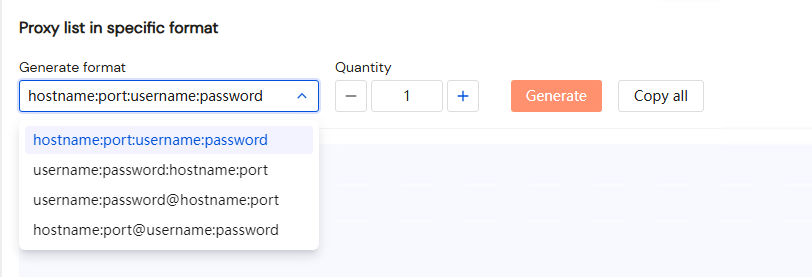
By downloading the dedicated client application, users can quickly deploy and call ISP proxy IP resources directly on local devices. Cliproxy’s client supports mainstream operating systems (including Windows, macOS, and Linux) and provides one-click proxy configuration, significantly reducing the technical barrier.
Windows: Provides a graphical user interface (GUI) with features like automatic proxy switching and IP speed testing, compatible with Windows 10/11 and Server versions.
macOS: Achieves deep integration with system network settings through a lightweight application, supporting native operation on M1/M2 chips.
Linux: Provides command-line tools (CLI) and API interfaces to meet the automation needs of developers, compatible with distributions like Ubuntu.
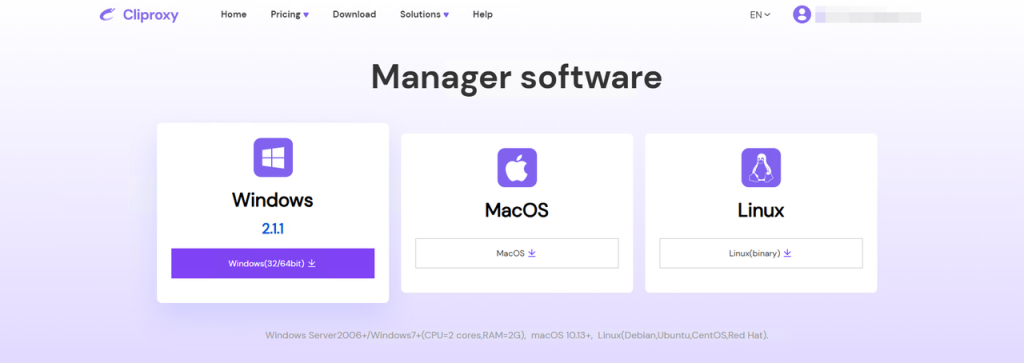
For example, in the Windows desktop application, you can extract IPs from the SOCKS5 Proxy interface. Cliproxy offers various filtering criteria such as IP filtering, country codes, states/provinces, cities, postal codes, and ISP providers. Extracting IPs becomes much easier and faster in the desktop application.
In addition to port extraction, you can also use API proxy, Process proxy, and other features.
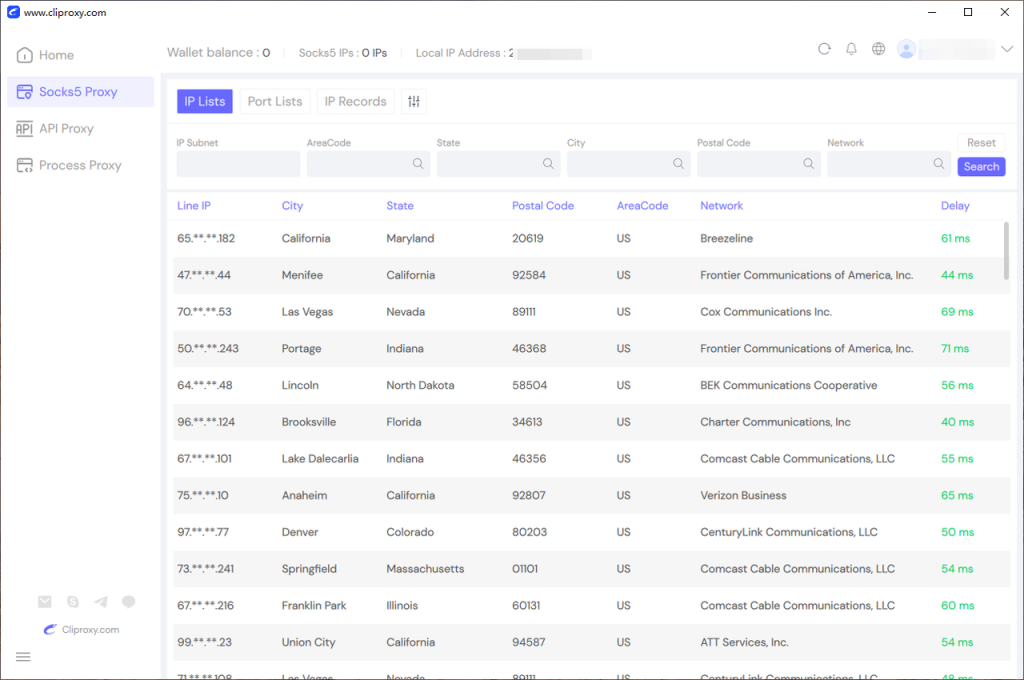
The steps for setting up a proxy differ depending on the operating system. Below is a guide on how to set up a proxy on different systems.
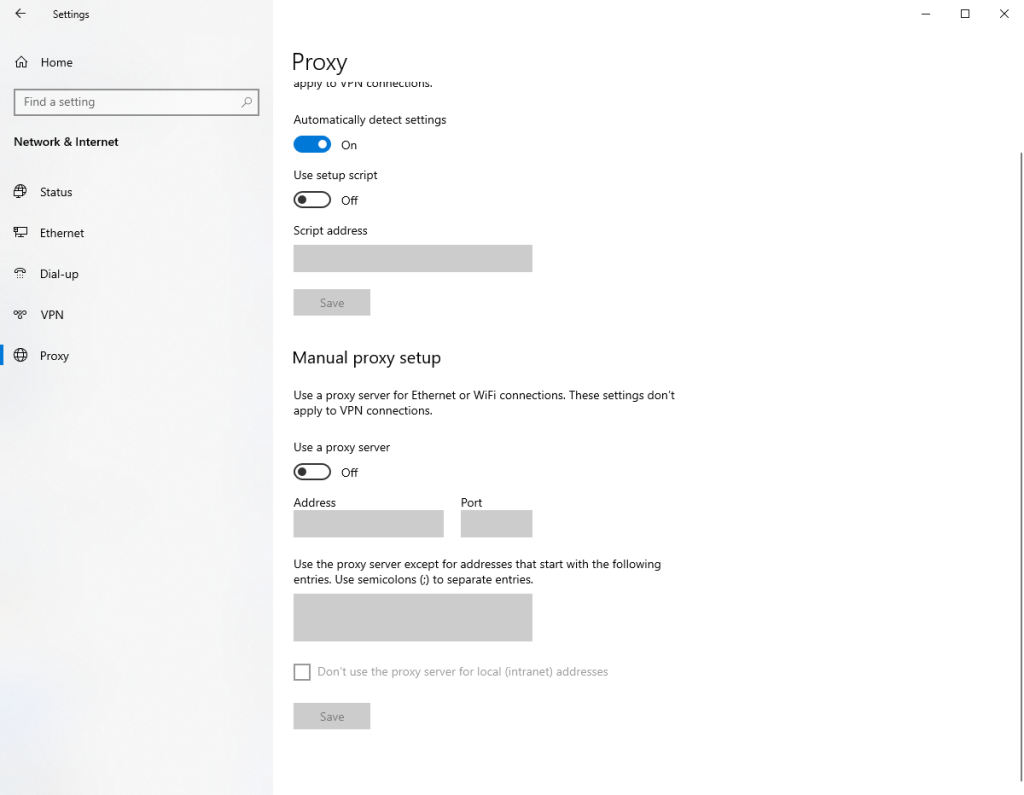
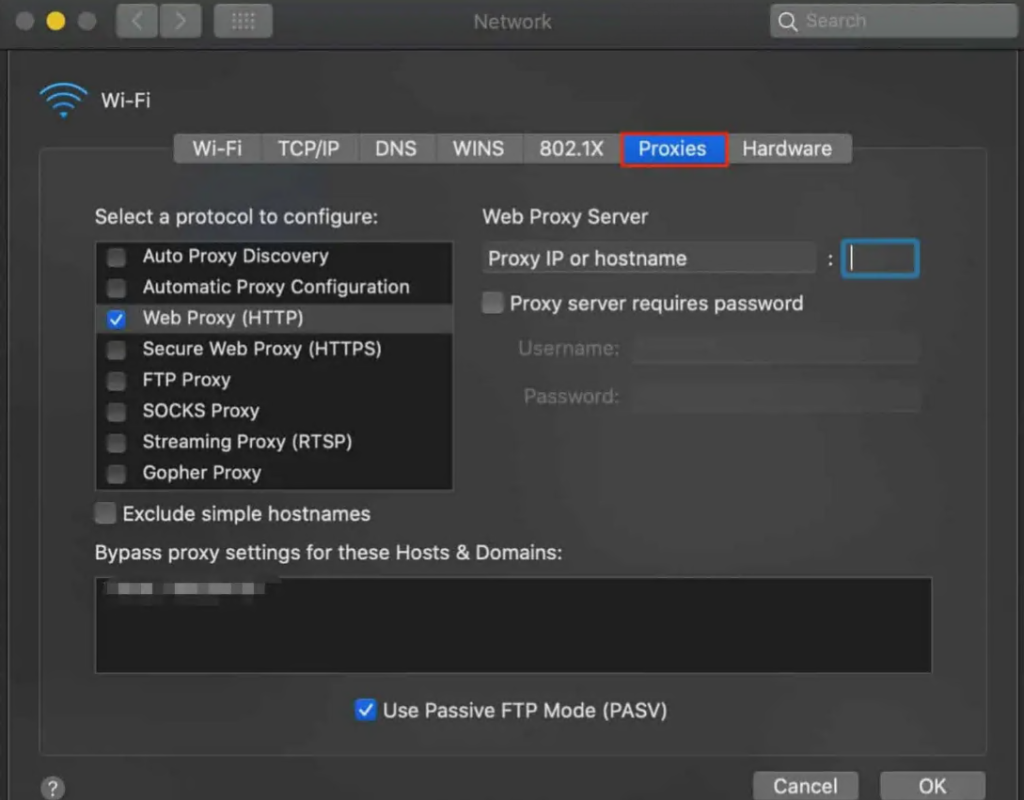
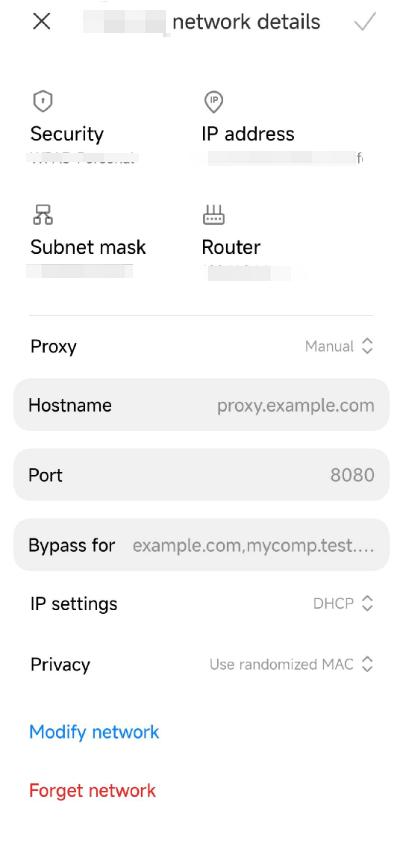
Setting up a proxy in your browser ensures that all requests sent through the browser are forwarded via the proxy server.
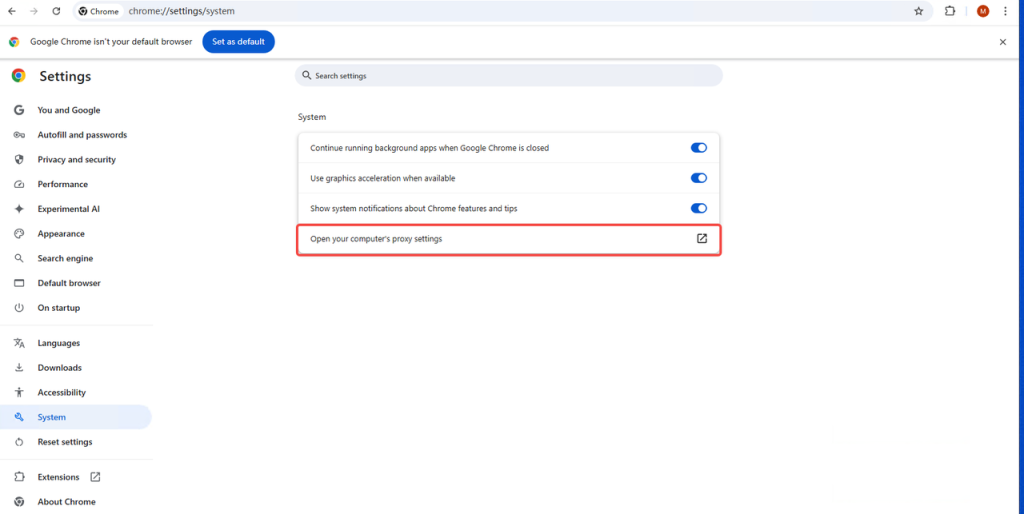
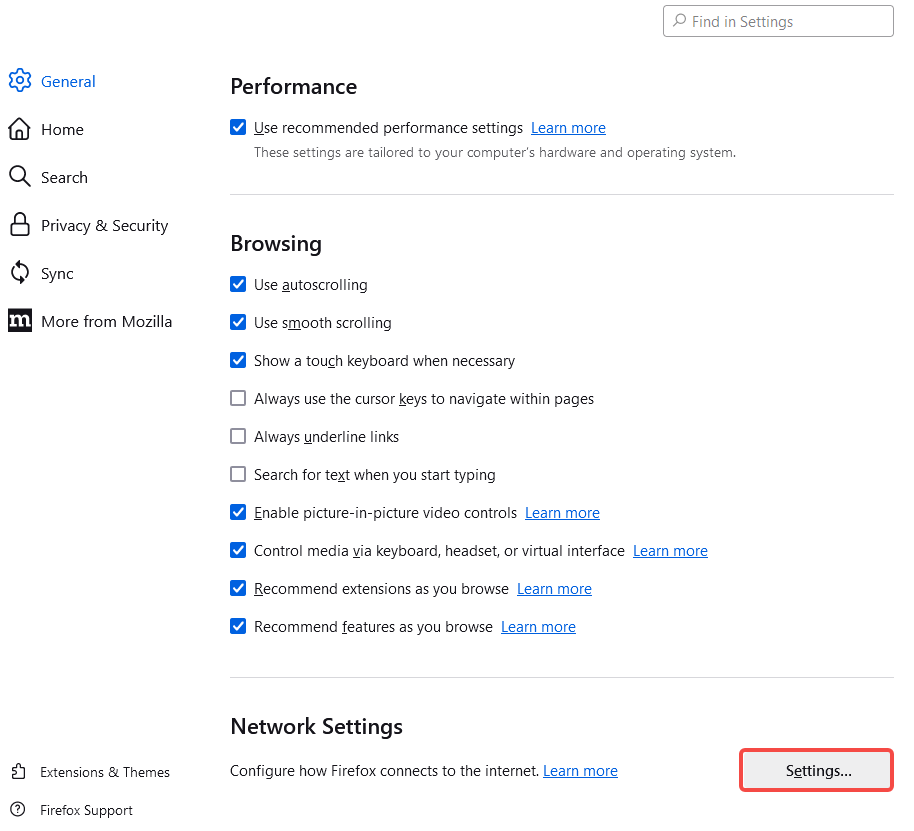
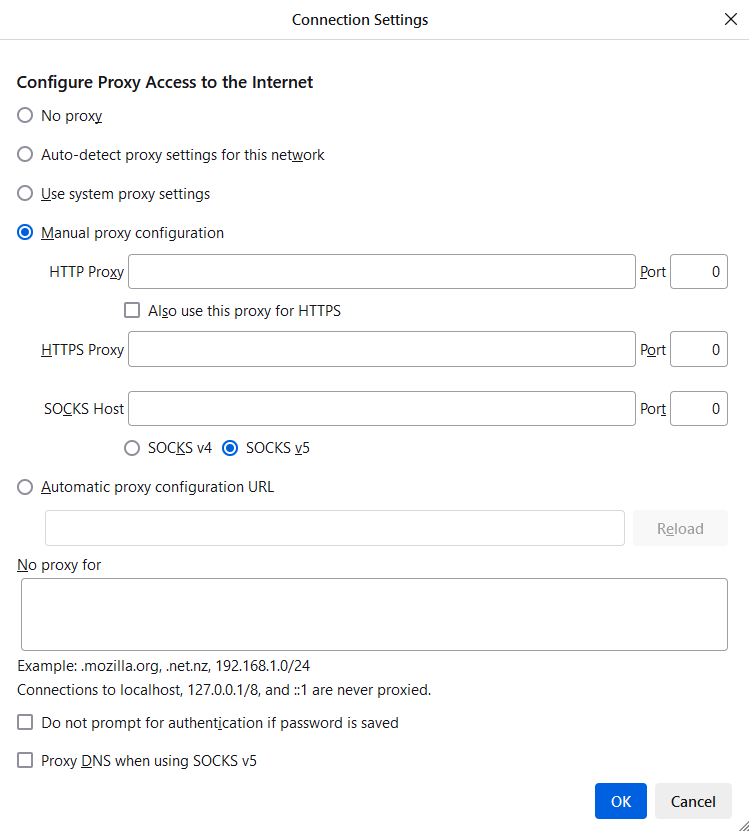
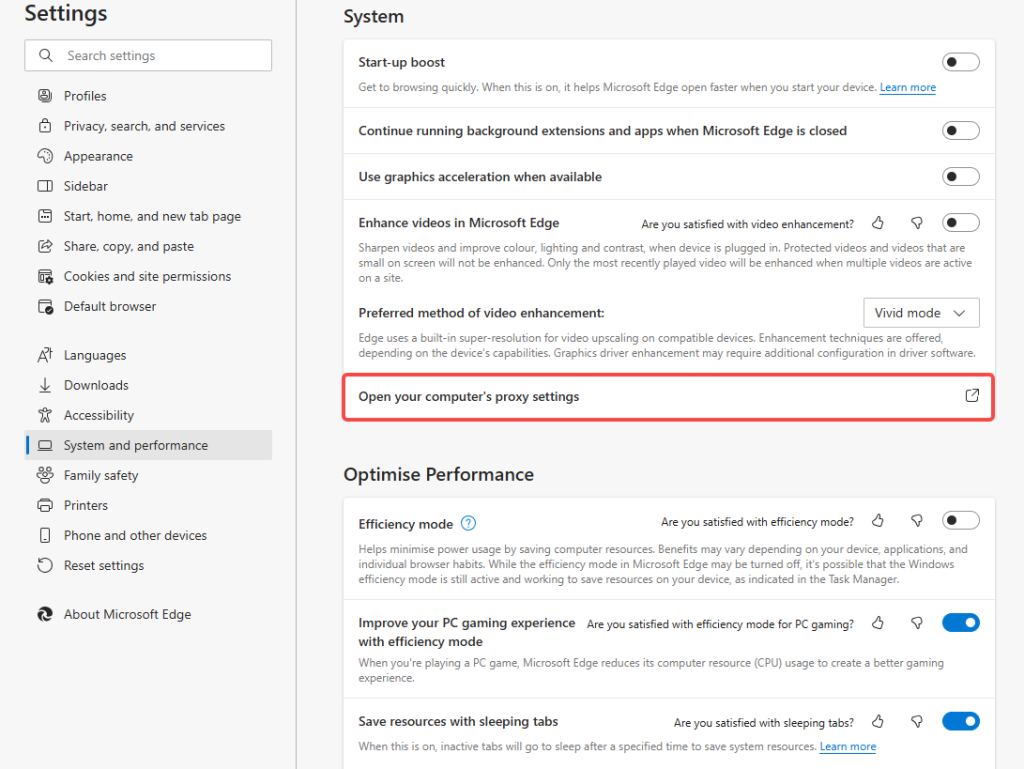
Are Proxy Servers Illegal? Proxy servers themselves are legal. However, using proxy servers for illegal activities (such as bypassing geo-restrictions to watch pirated content) is illegal. It is essential to comply with relevant laws when using a proxy.
What Proxy Server Should I Use? When choosing a proxy server, consider factors such as security, privacy, proxy speed and quality, and price. Choose a proxy server with strong encryption technology and a service provider focused on privacy protection. Cliproxy is a recommended proxy service provider.
Is It Safe to Use a Free Proxy? Free proxy servers pose certain risks. Many free proxies may log your browsing activity or even contain malware or adware. For higher security, it is recommended to use paid proxy services.
Proxy servers are an indispensable tool in the modern internet landscape. They can effectively enhance privacy, security, and network access speed. By properly configuring proxies, you can easily use them on different operating systems and browsers. Whether you’re looking to hide your IP, speed up access, or bypass geographic restrictions, proxy servers offer a range of benefits.


